How To: VirtualBox 2.1 Installation Guide
In this step-by-step guide, we will install VirtualBox 2.1. This article is the first in a multi-part series on installing Windows 7 beta on a VirtualBox virtual machine. Let’s get started…
- Get the virtual box binaries and its source code from http://www.virtualbox.org/wiki/Downloads.
- Launch VirtualBox-2.1.0-41146-Win_x86.msi
- Click Next

- Accept the terms… and click Next
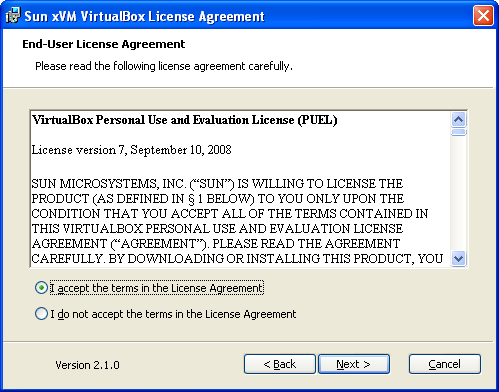
- Click Next
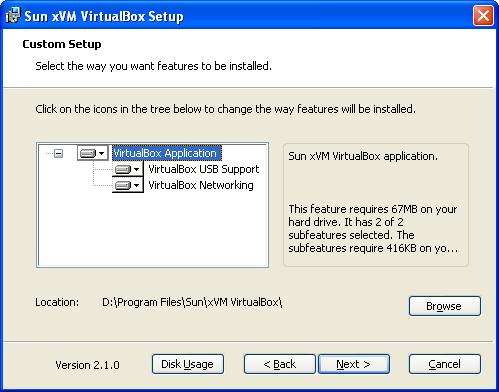
- Click Next
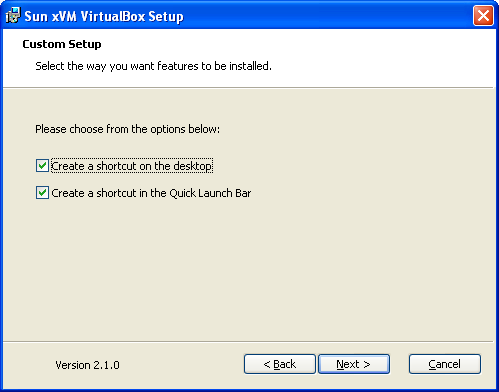
- Click Install
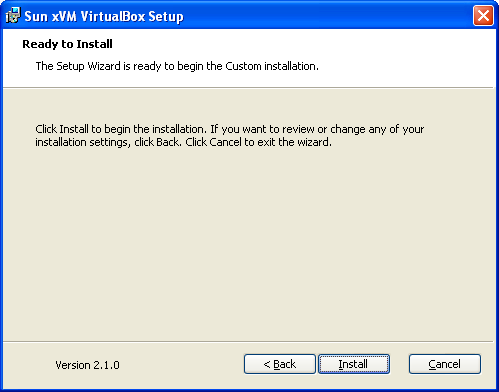
- On the Warning Message, click Continue Anyway (twice)
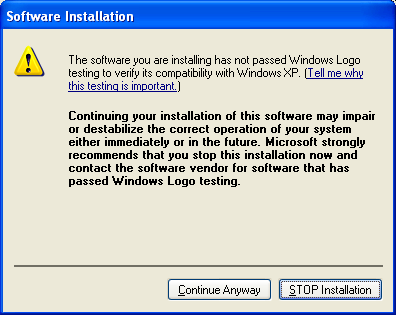
- On the Warning Message, click Continue Anyway
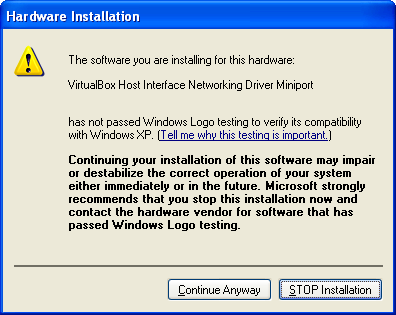
- Click Finish
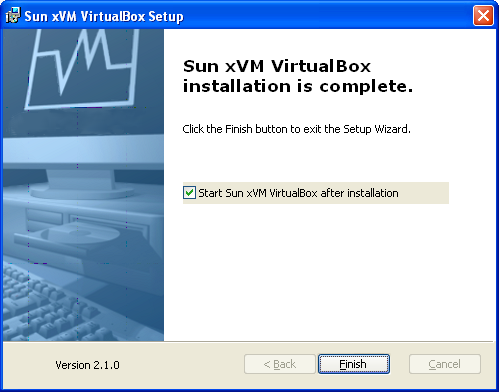
- Once the application run, cancel the registration form if you want.
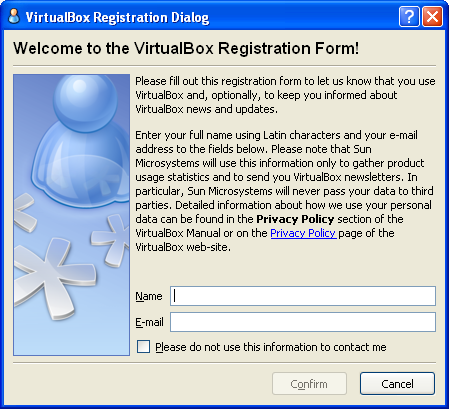
You are now done installing VirtualBox 2.1.
